These instructions may be specific to my company's SAP environment, I am not really sure since I have minimal exposure to SAP outside of my company's environment. And, I am not a true SAP expert, so your results may vary.
When our shipping department creates a delivery in SAP we want to automatically generate printouts, such as for the shipping labels. We are able to accomplish this through the use of message conditions. When the delivery is created SAP checks the shipping point and the sold to party to determine if it should send messages to other parts of the system for further actions to be completed. Here I am only concerned with the print messages.
Procedure to view existing message conditions
Prior to making any changes I usually like to examine the current state, and this is the procedure to accomplish this. In transaction VV23, enter the output type (ZLnn), and then select key combination. In the key combination dialog select "shipping pt/sold-to P.". Next, there is another entry screen where I can select the "shipping point/receiving pt" or the "ship-to party". Once the desired criteria is entered and execute (F8) is clicked, all of the message conditions for the desired output type are shown according to the selected shipping information.
Procedure for creating a new message condition
The first steps for creating a new message condition are the same as for viewing, the primary difference is the initial transaction code. In transaction VV22, enter the output type (ZLnn), and then select key combination. In the key combination dialog select "shipping pt/sold-to P.". Next, there is another entry screen where I can select the "shipping point/receiving pt" or the "ship-to party". Once the desired criteria is entered and execute (F8) is clicked, all of the message conditions for the desired output type are shown according to the selected shipping information. Here it is possible to add another message conditions. Add a new line and enter the "Ship.point", the "Sold-to pt", the medium (1 for printout), the dispatch time, and the language. Once that is completed, the communication button is used to determine where the output will go. Select the output device or printer name, and the number of messages to send (the number of copies). Normally, we also select the "Print immediately" check box. Finally, click the save button store the new message condition.
Conclusions
Notice that the transactions are VV2n, and the V2 conditions are for shipping. So, if I want to modify handling unit message conditions which are type V6, I use the transaction VV62 (or VV63 to view the conditions. It's nice how these match up like that. Along those same lines there is: VV13 for sales outputs, VV33 for billing outputs, VV53 for sales activities, and VV73 for transportation.
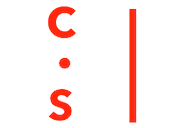 Christopher
Christopher